
Solar SBU: Accessing Stony Brook Brightspace
As a student at Stony Brook University, you have access to a powerful suite of online tools and resources that can help you succeed in your studies. One of these tools is Solar SBU, a comprehensive platform that allows you to manage your course registration, enrollment, and more.
Additionally, you can access Brightspace Stony Brook, an online learning management system that provides you with access to course materials, assignments, and other important resources.
In this step-by-step guide, we’ll show you how to unlock the full power of Solar SBU and Brightspace Stony Brook. From accessing these tools to navigating their interfaces and troubleshooting common issues, we’ll cover everything you need to know to get started.
Introduction to Solar SBU and Brightspace Stony Brook
Before we dive into the specifics of accessing and using these tools, let’s take a moment to explore what they are and why they matter.
Solar SBU is the primary platform for course registration and enrollment at Stony Brook University. It allows you to view your academic record, check your progress toward your degree, and manage your schedule. Additionally, it provides you with access to financial aid and billing information, as well as important announcements and messages from the university.
Brightspace Stony Brook, on the other hand, is an online learning management system that provides you with access to course materials, assignments, and other important resources. It is designed to enhance your learning experience and make it easier to stay on top of your coursework, even when you’re not on campus.
Together, these tools provide you with a powerful suite of resources that can help you succeed in your studies.
ALSO READ: How to Write a Winning SUNY Stony Brook University Supplemental Essay
Accessing Solar SBU
To access Solar SBU,
- you’ll need to log in to the platform using your Stony Brook NetID and password.
- If you’re a new student, you’ll need to activate your NetID by visiting the NetID activation page and following the prompts.
- Once you’ve activated your NetID, you can log in to Solar SBU by visiting the Stony Brook University homepage
- clicking on the “Solar” button in the upper right-hand corner of the screen.
- This will take you to the Solar SBU login page, where you can enter your NetID and password to access the platform.
Understanding the Solar SBU Interface
Once you’ve logged in to Solar SBU, you’ll be presented with a dashboard that provides you with an overview of your academic record, course schedule, and more. From here, you can navigate to different sections of the platform using the menu on the left-hand side of the screen.
One of the most important sections of Solar SBU is the “Registration” tab, which allows you to manage your course registration and enrollment. Here, you can search for courses, add them to your schedule, and drop them if necessary. You can also view your course schedule and make changes as needed.
Another important section of Solar SBU is the “Financial Aid” tab, which provides you with access to information about your financial aid package, including grants, loans, and scholarships. You can view your award amounts, accept or decline offers, and view any outstanding requirements that you need to satisfy.
To register for courses using Solar SBU,
- you’ll need to navigate to the “Registration” tab and search for courses using the course search tool.
- Once you’ve found the courses you want to take, you can add them to your schedule and register for them using the “Add” button.
- If you need to drop a course, you can do so by navigating to the “Registration” tab
- Select the “Drop” button next to the course you want to drop.
- You’ll be prompted to confirm your decision before the drop is processed.
Introduction to Brightspace Stony Brook
Brightspace Stony Brook is an online learning management system that provides you with access to course materials, assignments, and other important resources. It is designed to make it easier to stay on top of your coursework and engage with your professors and classmates, even when you’re not on campus.
To access Brightspace Stony Brook, you’ll need to log in using your Stony Brook NetID and password. Once you’ve logged in, you’ll be presented with a dashboard that provides you with an overview of your courses and any upcoming assignments or deadlines.
Accessing Brightspace Stony Brook
To access Brightspace Stony Brook,
you can log in using your Stony Brook NetID and password.
Once you’ve logged in, you’ll be taken to the Brightspace Stony Brook homepage,
where you can view your courses and access course materials and assignments.
Understanding the Brightspace Stony Brook Interface
The Brightspace Stony Brook interface is designed to be intuitive and user-friendly, with all of the important information and tools you need to succeed in your courses easily accessible from the dashboard.
One of the most important sections of Brightspace Stony Brook is the “Content” tab, which provides you with access to course materials, such as lecture notes, readings, and multimedia resources. Here, you can view and download course materials, as well as engage with them through discussion boards and other interactive tools.
Another important section of Brightspace Stony Brook is the “Assignments” tab, which allows you to view upcoming deadlines and submit assignments directly through the platform. Here, you can view assignment instructions, upload your work, and check your grades and feedback from your professor.
ALSO READ: The Ultimate Guide to Accessing Brightspace SBU
To access course materials and assignments using Brightspace Stony Brook,
- you can navigate to the “Content” and “Assignments” tabs, respectively.
- From here, you can view and download course materials, submit assignments, and engage with your professors and classmates through discussion boards and other interactive tools.
Troubleshooting Common Issues with Solar SBU and Brightspace Stony Brook
While Solar SBU and Brightspace Stony Brook are generally reliable and user-friendly, there may be times when you encounter issues or need assistance. Some common issues include login problems, course registration errors, and difficulty accessing course materials or assignments.
If you encounter any issues with Solar SBU or Brightspace Stony Brook, the best place to start is by contacting the Stony Brook University Help Desk. They can provide you with assistance and troubleshooting tips, as well as escalate any issues to the appropriate department if necessary.
Conclusion and Tips for Success in Using Solar SBU and Brightspace Stony Brook
In conclusion, Solar SBU and Brightspace Stony Brook are powerful tools that can help you succeed in your studies at Stony Brook University. By following the steps outlined in this guide and familiarizing yourself with the interfaces and features of these platforms, you can make the most of your time in school and achieve your academic goals.
Some tips for success in using Solar SBU and Brightspace Stony Brook include staying organized, setting reminders for important deadlines, and engaging with your professors and classmates through discussion boards and other interactive tools.
By taking advantage of these resources and staying on top of your coursework, you can make the most of your time at Stony Brook University and achieve your academic goals.
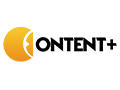

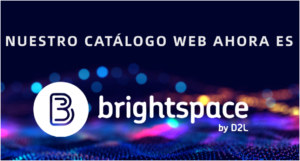

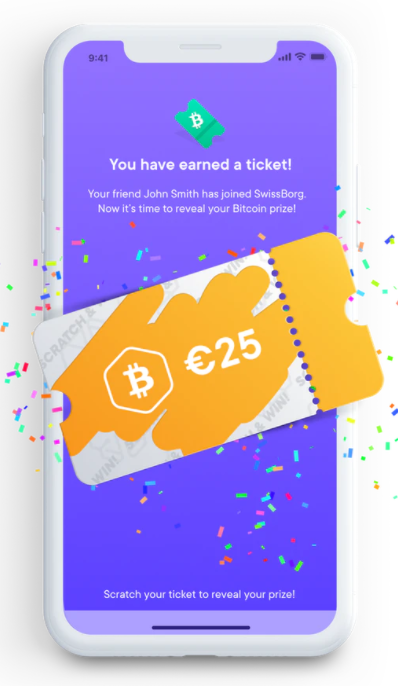
Average Rating